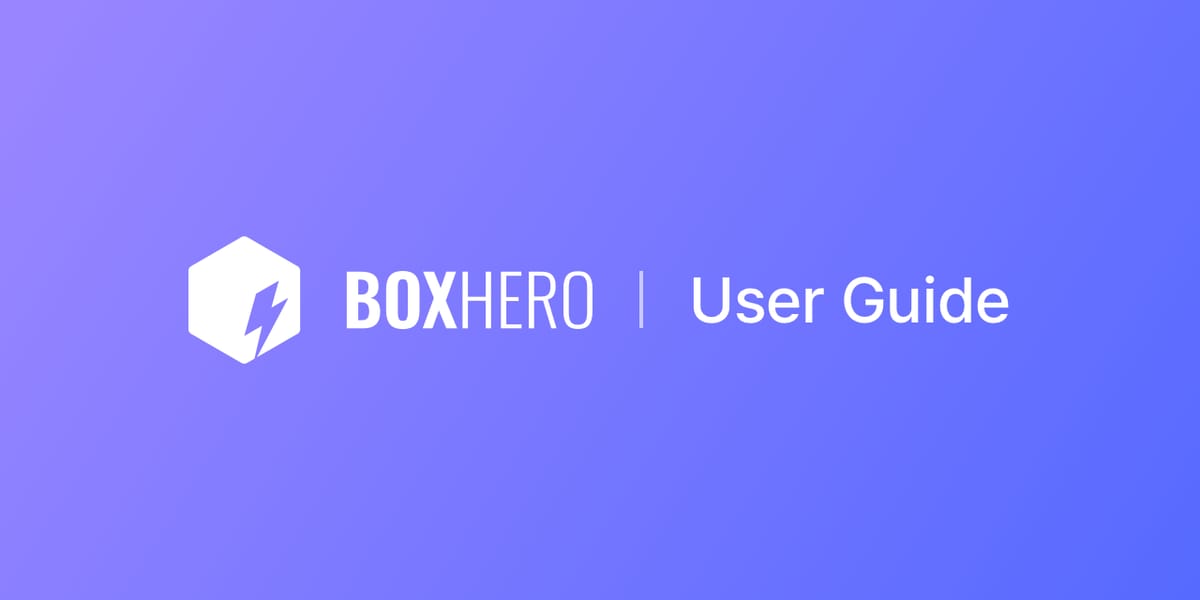BoxHero Terminology Guide
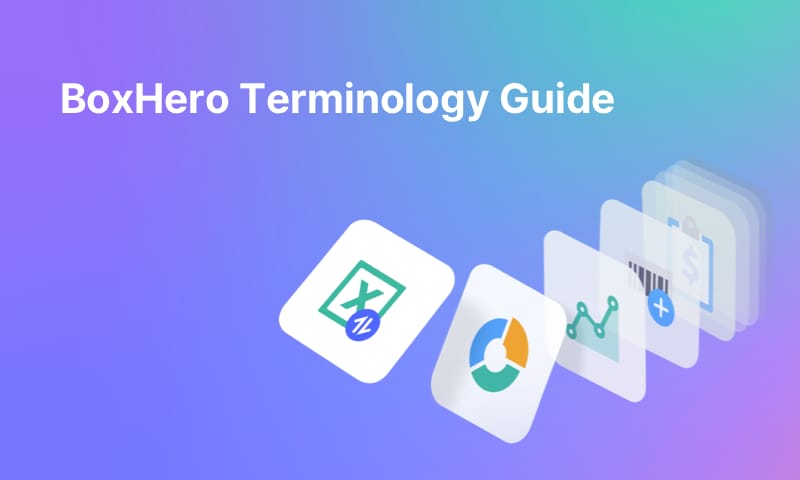
These key terms help you better understand how to manage your inventory with BoxHero's unique features and functions.
A
Add via Excel
Add via Excel is a bulk upload feature that allows data such as items, locations, and partners to be imported in mass using an Excel file. This is particularly useful for setting up or updating inventory at scale.
Adjust Stock
The Adjust Stock function allows users to record inventory level adjustments to account for losses, damages, or returns. It can also be used to correct discrepancies between system count and actual inventory. Using this function will overwrite the previous item quantity.
Admin
An Admin is a team role with full access to manage inventory, members, billing, and settings. The team creator is automatically assigned as an admin, but additional admins can be added with custom permissions.
API
An API, or Application Programming Interface, is a set of protocols that allows different software systems to communicate with each other. BoxHero’s API enables developers to integrate inventory data and functionality with external platforms, such as e-commerce sites, accounting systems, and other business tools. Through the API, teams can automate workflows, sync real-time data, and build custom extensions.
Attributes
Attributes are custom fields that provide additional information about items, including brand, size, color, and more. They can be configured in the Data Center and support various data types such as text, number, date, and barcode.
B
Barcode
A Barcode is a machine-readable code made up of lines or shapes that represent item data. In BoxHero, barcodes make it easy to identify items quickly and accurately. They can be scanned during Stock In, Stock Out, inventory counts, and other transactions.
Barcode Labels
Barcode Labels is a menu that allows barcode labels to be printed using customized templates. Labels can be printed with any standard printer and label sheet.
Barcode Printer
A barcode printer is a specialized printer used to generate barcode labels for inventory items. In BoxHero, barcode printers can be used with custom label templates to print barcodes on adhesive sheets or thermal labels.
Barcode Scanner
A barcode scanner is a device or built-in mobile feature used to scan barcodes for quick and accurate item identification. Teams can use any Bluetooth-enabled scanner or a smartphone camera to update item details in BoxHero.
Bundles
Bundles are groups of multiple items treated as a single package, commonly used for kits, sets, or other promotions. Bundles can be managed in the Purchases & Sales menu and tracked through purchase or sales orders.
C
Cost
The Cost field represents the purchase price of an item, reflecting the amount paid to acquire it from a supplier. This value is utilized in calculating key financial metrics, including total purchase amount and gross profit.
Customers
A Customer is a type of Partner who receives items from inventory. Customers are linked to Stock Out transactions and are used to track sales orders in the Purchases & Sales menu.
Custom Template
A Custom Template is a barcode label design that can be fully customized, including dimensions, layout, margins, and label count. These templates are compatible with various printers and label types.
D
Dashboard
The Dashboard provides a visual summary of inventory metrics, including total stock levels and recent transaction history. It offers a quick overview of team inventory activity.
Data Center
The Data Center is a central hub for managing core inventory data, including items, attributes, locations, and partners. It allows teams to structure and organize inventory information.
Delivered (Sales)
Delivered is a sales order status that indicates all items in the order have been successfully shipped to the customer.
Discounts
Discounts can be added to purchase and sales orders as either a percentage or a fixed amount. Discounts are managed through Settings > Orders > Discount.
Discount Type
Discount Type refers to the format of a discount. BoxHero supports Percentage Discounts (e.g., 10%) and Fixed Amount Discounts (e.g., $50 off).
Draft (Purchases/Sales)
Draft is a status used for purchase or sales orders that have been created but not yet finalized or processed. Orders in this status can be reviewed and edited before progressing to the next status.
E
Edit via Excel
Edit via Excel is a bulk editing feature that allows existing inventory data to be updated all at once using an Excel file. This is particularly useful for making large-scale changes without manually editing each item individually.
Excess Stock
Excess Stock refers to items with a current quantity that is more than 3 times their designated Safety Stock level. In BoxHero, this status can help teams identify overstocked items that may tie up storage space or capital.
Exclusive (Tax)
Exclusive tax means that the tax amount is calculated in addition to the item’s listed price during purchase or sales transactions.
Export to Excel
The Export to Excel function allows team data—including items, reports, and transaction history—to be downloaded as Excel files for analysis, backups, or reporting.
F
Fixed Amount Discount
A Fixed Amount Discount reduces the item price by a specific monetary value, such as $20 off. It is one of the two supported discount types in BoxHero.
G
GS1 GTIN Scan
GS1 GTIN Scan is a feature in BoxHero that enables automatic recognition of the Global Trade Item Number (GTIN) within GS1-compliant barcodes. It allows users to identify products accurately, even when barcodes include additional data such as expiration dates or serial numbers. Teams can activate this feature through the Settings menu on both mobile and desktop platforms.
I
Import from Excel
The Import from Excel function enables inventory transactions to be uploaded from an Excel file. Columns typically include barcode and quantity, and can be used for Stock In, Stock Out, Adjust Stock, and Move Stock transactions.
Inclusive (Tax)
Inclusive tax means the tax amount is already included in the item’s listed price during purchase or sales transactions.
Inventory
Inventory refers to goods or materials held by a business for sale, production, or internal use. In BoxHero, inventory includes all items tracked across various locations and transactions.
Inventory Count
Inventory Count is the process of physically verifying stock quantities to ensure they match the system record. Full or partial counts can be performed using Task Sheets in BoxHero.
Inventory Link
Inventory Link is a feature that allows real-time inventory data to be shared externally via a secure link. It helps teams provide visibility to suppliers, customers, or stakeholders.
Inventory Management
Inventory Management refers to the process of organizing, storing, tracking, and adjusting inventory across the supply chain. BoxHero supports inventory management through tools like barcoding, transactions, low stock alerts, and more.
Inventory Reports
Inventory Reports provide insights into metrics such as inventory turnover, sales performance, and profit margins. Teams can apply predefined or custom formulas using autocomplete variables.
In Transit (Purchases/Sales)
In Transit is a status used for purchase or sales orders. It means items have been shipped but not yet received (purchases), or prepared for shipment but not yet delivered (sales).
Items
Items are individual products, materials, or goods tracked in BoxHero. Each item has a name, barcode, SKU, quantity, and optional attributes.
Item List
The Item List shows all registered items in a team. It can be searched, sorted, filtered, and grouped by name, barcode, location, or custom attributes.
L
Label Design
Label Design refers to the customization of barcode labels for printing. Users can adjust layout, size, and content to match label sheets or printing needs.
Label Sheet
A Label Sheet is a pre-formatted sheet that contains multiple adhesive labels used for printing barcodes in bulk. BoxHero supports most commonly used formats.
Locations
A location is a designated storage area for inventory, such as a warehouse, shelf, stockroom, or retail store. BoxHero supports multi-location tracking so that teams can assign items to specific locations and monitor movement between them.
Low Stock
Low Stock refers to an item whose current inventory quantity is at or below its assigned Safety Stock level. Items marked as Low Stock can trigger alerts if Low Stock Alerts are enabled.
Low Stock Alerts
Low Stock Alerts notify team members when inventory levels fall below a designated Safety Stock threshold. Alerts are sent to mobile devices through the BoxHero app.
M
Member
Members are individuals added to a team with specific roles and permissions. By default, members can add and edit inventory data but do not have access to admin-only settings such as billing or member management. Permissions can be customized to control what each member can view or modify.
Memo Field
The Memo Field is a space that allows additional notes, hashtags, or attachments (e.g., invoices, receipts) to be added to items, transactions, or orders.
Move Stock
The Move Stock function records the transfer of items between different locations or warehouses within the same team.
N
Near Low Stock
Near Low Stock refers to items with a current quantity that is greater than the Safety Stock level, but less than or equal to 1.2 times that level. In BoxHero, this status helps teams monitor items that are approaching the Low Stock threshold and may soon require restocking.
O
Order Number
An Order Number is a unique identifier assigned to a purchase or sales order. It can be customized or auto-generated and is used for tracking and reference in the Purchases & Sales function.
P
Partners
Partners include both Suppliers and Customers connected to inventory transactions. Their contact information is stored and managed in the Data Center.
Partial (Purchases/Sales)
The Partial status indicates that only a portion of the items in a purchase or sales order has been received or delivered.
Past Quantity
Past Quantity shows the inventory level of an item at the end of a specific date. It is used for historical reference and reporting.
Percentage Discount
A Percentage Discount reduces the item's price by a certain percentage and is commonly used for promotions or special pricing (e.g., 10% off an item).
Price
The Price field represents the selling price of an item, indicating the amount charged to customers. This value is utilized for sales tracking and profitability analysis.
Print Settings
Print Settings is a customization feature that allows teams to configure how purchase and sales orders appear when printed. Teams can upload a company logo, choose whether to display item photos, and select which item attributes should be included on the printed form.
Purchases & Sales
The Purchases & Sales menu helps manage the full inventory workflow, from creating purchase and sales orders to tracking delivery and receipt. It includes support for discounts, bundles, and multiple order statuses. Order creation and editing is available on desktop.
Purchases
Purchases is the section for creating and managing purchase orders. Orders go through statuses like Draft, In Transit, Partial, and Received. Teams can sort and filter by date, order number, partner, and other fields.
R
Received (Purchases)
Received is the final purchase order status, indicating that all items in the order have been received and added to inventory.
Reports
Reports is a main menu that includes various report types—such as Summary, Past Quantity, Dashboard, Inventory Report and Sales Report. Admins receive weekly reports by email.
Returns
Returns are used to record items returned by customers. When a return is processed, BoxHero automatically adjusts inventory and calculates the refund based on the return quantity.
S
Safety Stock
Safety Stock is the minimum quantity of an item a team wants to keep in stock to prevent stockouts. Teams can assign this as an attribute and enable Low Stock Alerts to get alerted.
Sales
Sales is the section for managing sales orders. Orders go through statuses like Draft, In Transit, Partial, and Delivered. Filters can be applied by date, status, hashtags, and more.
Sales Reports
Sales Reports provide insights into sales activity, including sales volume, average price, margins, and net profit. Teams can analyze trends and performance over time.
SKU
An SKU, or Stock Keeping Unit, is a unique code assigned to each item for identification and inventory tracking. In BoxHero, SKUs help differentiate items with similar names or attributes, and are often used alongside barcodes.
Stock In
Stock In records inventory entering the system, such as items received from suppliers. It can be completed manually, by scanning barcodes, or by importing data via Excel. All inventory transactions, including Stock In, are logged in the Transactions menu.
Stock Out
Stock Out records when inventory is removed from the system, such as items shipped to customers. It reduces the item's quantity and is the is the counterpart to Stock In.
Summary
Summary is a report view that displays total inventory activity—such as incoming and outgoing stock—over a selected time period. It supports filters and Excel export.
Suppliers
A Supplier is a type of Partner that provides inventory items. Suppliers are linked to Stock In transactions and are used to track purchase orders in the Purchases & Sales menu.
T
Task Sheet
Task Sheets are used during inventory counts. Assigned members can enter quantities manually or by scanning barcodes. If the same item appears on multiple sheets, BoxHero combines the totals when the count is finalized.
Tax
Tax refers to any VAT or sales tax added to purchase or sales orders. Taxes can be set to be included in the item price (Inclusive) or added on top (Exclusive).
Team
A Team is a shared workspace where members manage inventory together. Each team has its own items, transactions, roles, and permissions.
Thermal Label
A Thermal Label is a heat-sensitive adhesive label used with thermal printers. These labels are commonly used for barcode printing, and custom dimensions can be set in BoxHero.
Transactions
Transactions are records of inventory activity—Stock In, Stock Out, Adjust Stock, and Move Stock. A team's full transaction history can be viewed can be filtered by type, item, date, and more.
V
Variants
Variants represent different versions of an item (e.g., size or color) under one parent item. Instead of creating separate items, teams can register all variations at once when adding an item.
Viewer
A Viewer is a member role in BoxHero that has read-only access. Viewers can see the team's inventory data but cannot make changes.
W
Webhook
A webhook is an automated connection that sends real-time data from BoxHero to external platforms or services when a specific event occurs, such as a stock update.
Weekly Reports
Weekly Reports are automated summary emails sent by BoxHero that provide a snapshot of a team's recent inventory activity. These reports include key metrics such as total stock in and stock out quantities, most stocked-out items, and inventory turnover ratios for the past week.
User Guide
For a more comprehensive overview of BoxHero, please refer to our User Guide.