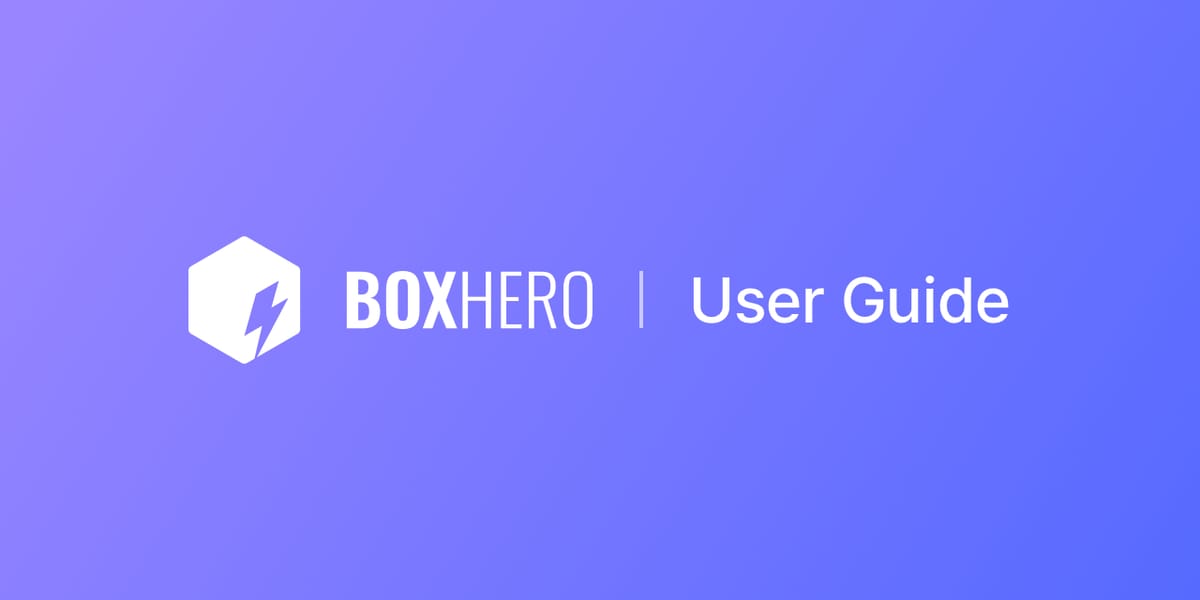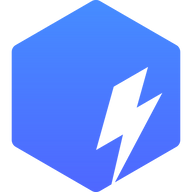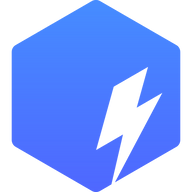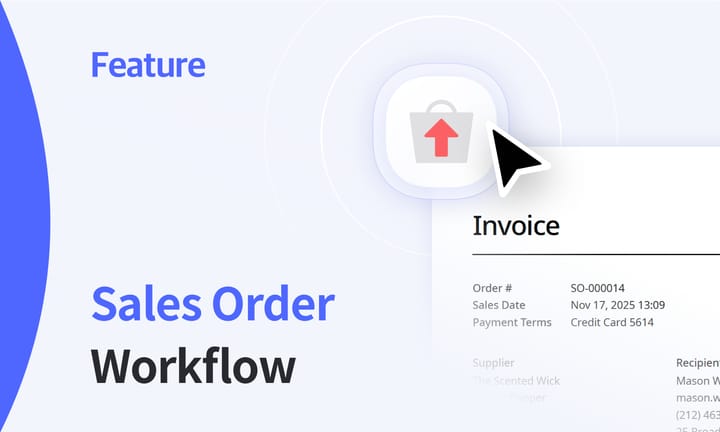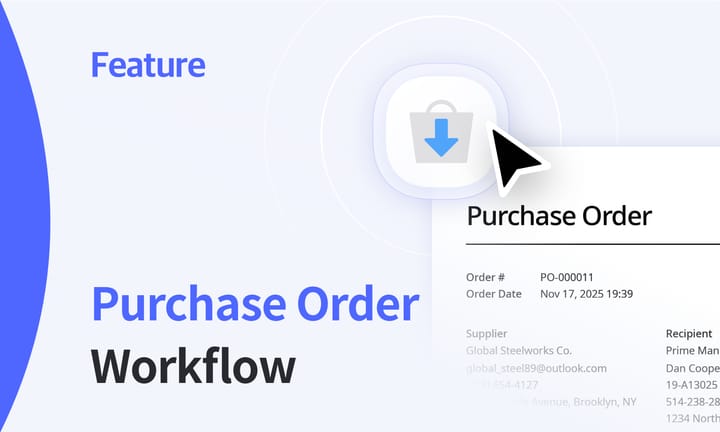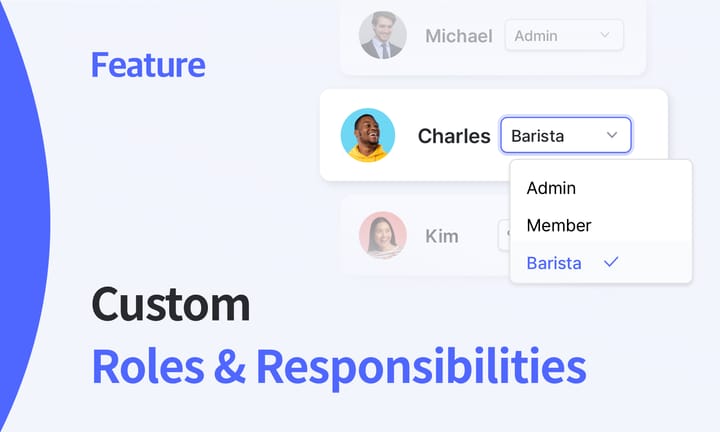Inventory Transactions at a Glance: In, Out, Adjust, Move
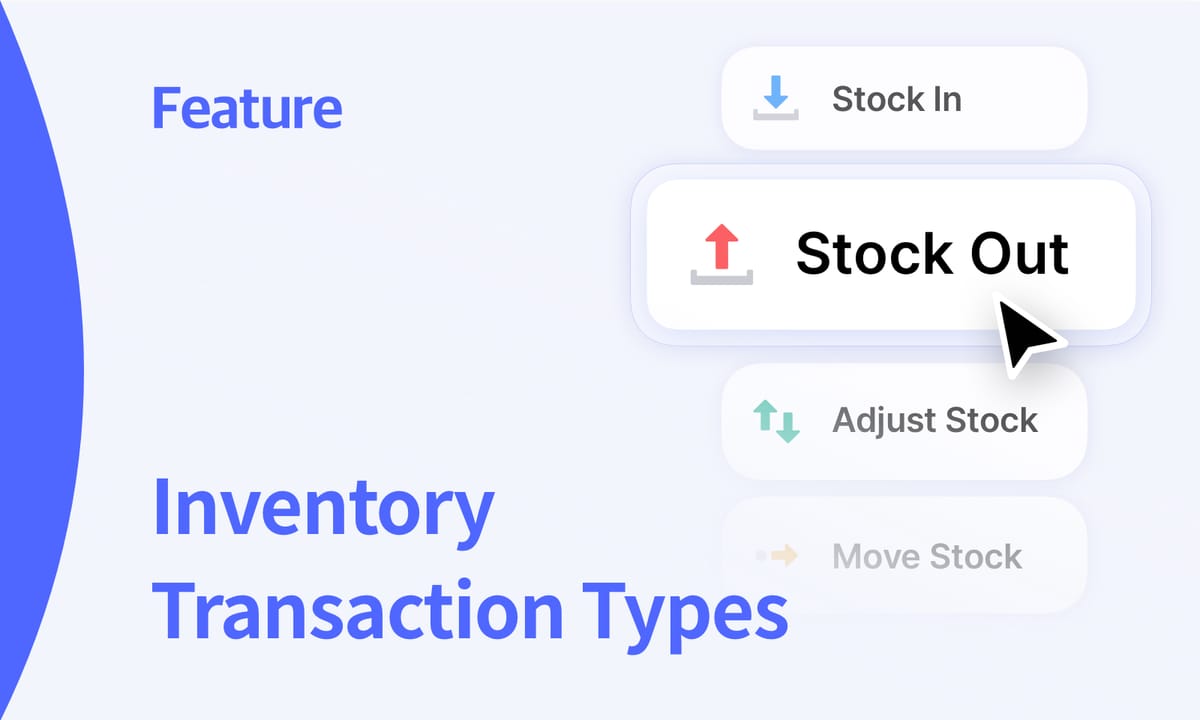
In inventory management, each item that comes in, goes out, gets counted, or moves between location tells part of a bigger story. Together, these activities give a complete and accurate view of how stock changes over time.
BoxHero calls these records inventory transactions, and they make it easy to see exactly how your inventory changes day to day. Each transaction captures quantity and location changes, along with who made the change and when it occurred.
For any business that buys, stores, or sells products, understanding these transactions helps keep stock counts consistent and prevents the mix-ups that often happen with Excel spreadsheets or manual pen & paper tracking.
What are Inventory Transactions?
Inventory transactions are the detailed records of every change to your stock quantity and location. They capture who did what, when, and why. Think of them like traceable actions that connects to real events in your workflow!
Each transaction links to an item and updates its quantity in your BoxHero team.
BoxHero organizes these events into four main types:
- Stock In: When items are received or added to inventory
- Stock Out: When items are sold, shipped, or used
- Adjust Stock: When quantities are corrected (e.g., during counts or audits)
- Move Stock: When items are transferred between locations
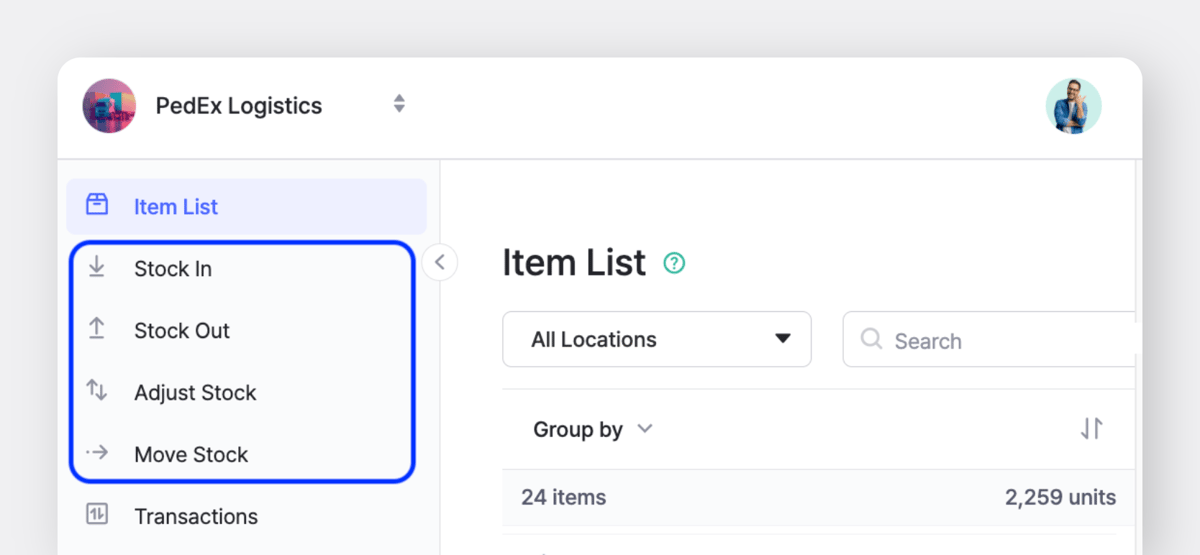
These four transaction types cover nearly every inventory activity that happens in a business. When tracked consistently, they form a complete, auditable trail of your stock movements and lay the groundwork for accurate reporting and informed decisions.
Now, let’s take a closer look at how each one works in BoxHero!
Stock In: Recording Incoming Items
The first step in an item’s journey is its arrival. A Stock In transaction records that moment. It can represent new items from a supplier, goods returning from customers, or materials produced in-house.
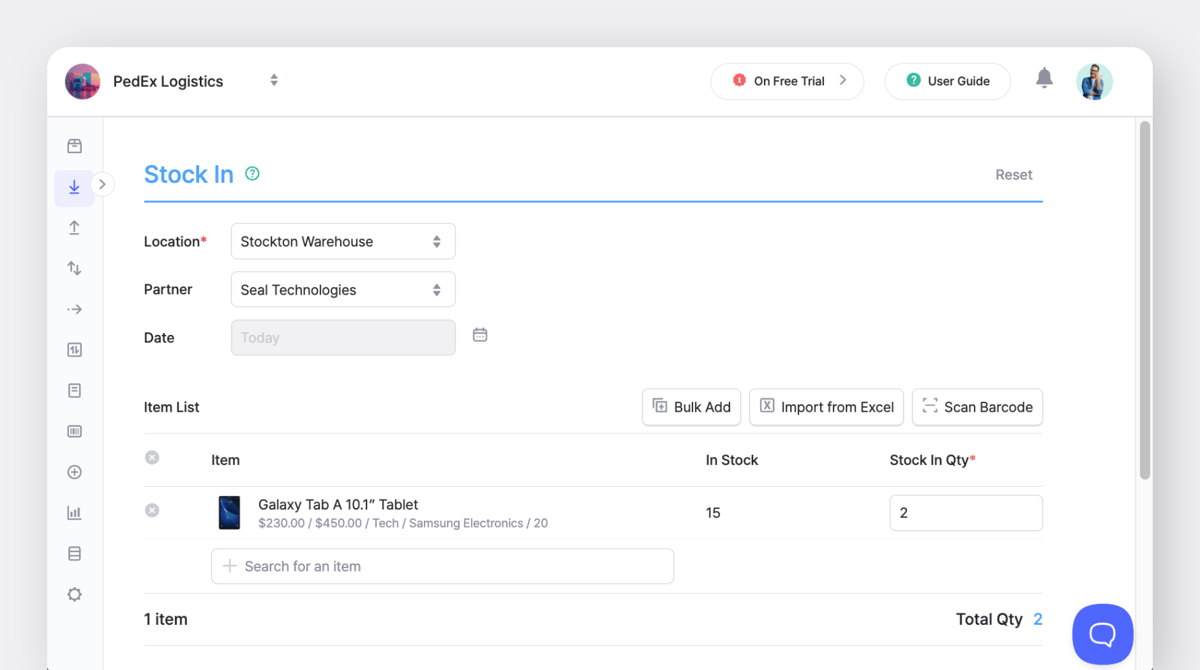
In BoxHero, Stock In transactions can be added manually or created directly from a purchase order. Each record includes:
- Location – where the item is being added
- Partner – supplier or source of the stock
- Date and time – when the transaction occurred
(*past transactions can also be recorded!) - User – the team member who recorded the transaction
- Item details – the item name and selected attributes, current stock level, and a field to enter the quantity being stocked in
- Memo – optional notes or attachments such as invoices, delivery slips, or photos
Accurate Stock In transactions update both the available quantity and inventory valuation of your items, giving you a true picture of your current inventory.
Stock Out: Recording What Leaves Inventory
The Stock Out transaction tracks when items leave your inventory. It could be due to a sale, a shipment, or an internal use of materials. Each entry records what was removed, who recorded it, and (if applicable) why the change was made.
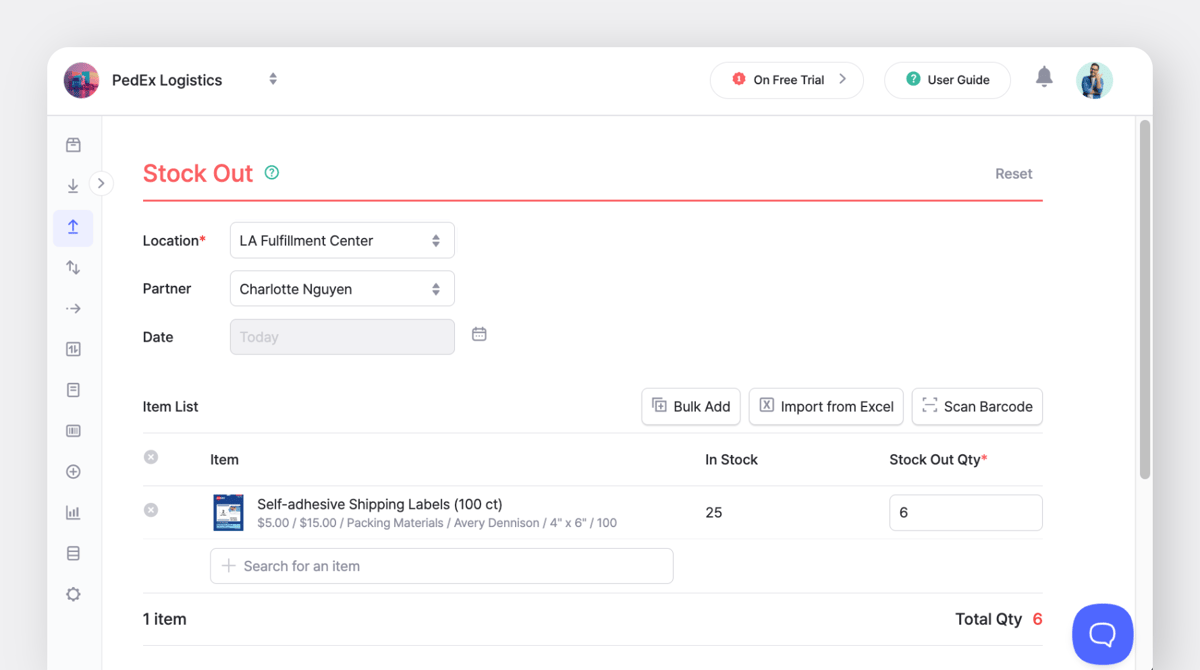
In BoxHero, Stock Out transactions can be linked to sales orders or specific customers for easy reference. This creates a traceable record that keeps stock counts aligned with actual numbers.
Common "Stock Out" examples:
- Fulfilling a customer purchase
- Issuing parts & components for manufacturing
- Sending goods to a distributor
Over time, consistent stock out tracking produces data that reveals which products move fastest, which customers buy most frequently, and where seasonal demand spikes occur.
Adjust Stock: Correcting the Numbers
Unfortunately, items can get damaged, misplaced, or recorded incorrectly during audits. The Adjust Stock transaction makes it simple to correct these differences while keeping a clear record of what changed and why.
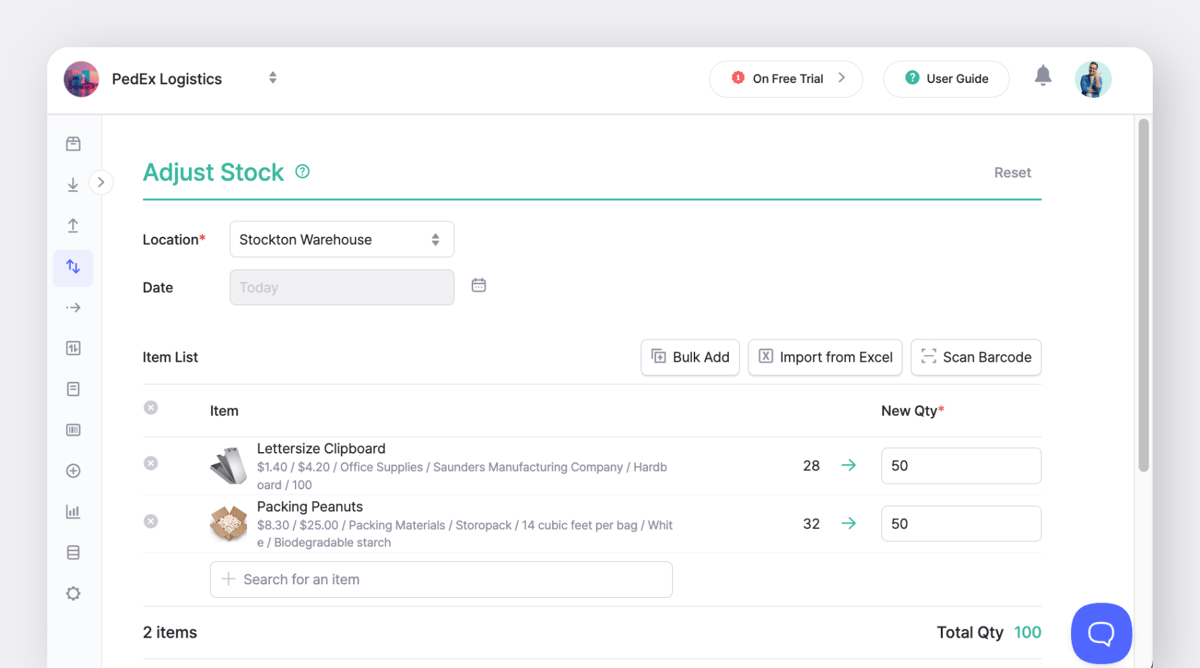
When recording an adjustment in BoxHero, users can increase or decrease stock levels and include a short note explaining the reason. Each entry includes the responsible person and timestamp, providing a transparent correction process.
Typical reasons for stock adjustments:
- Physical count differences
- Damaged or expired items
- Audit corrections
- Returns not previously recorded
“In a survey of SMB warehouse leaders, 68% flagged inventory accuracy and visibility as a key challenge."
Keeping a clear adjustment log in BoxHero helps minimize the errors that contribute to that issue and keeps your data ready for review. 👍
Move Stock: Keeping Locations in Sync
For those managing inventory across more than one location, tracking internal transfers can be just as important as tracking sales or purchases. In BoxHero, the Move Stock transaction keeps all locations aligned.
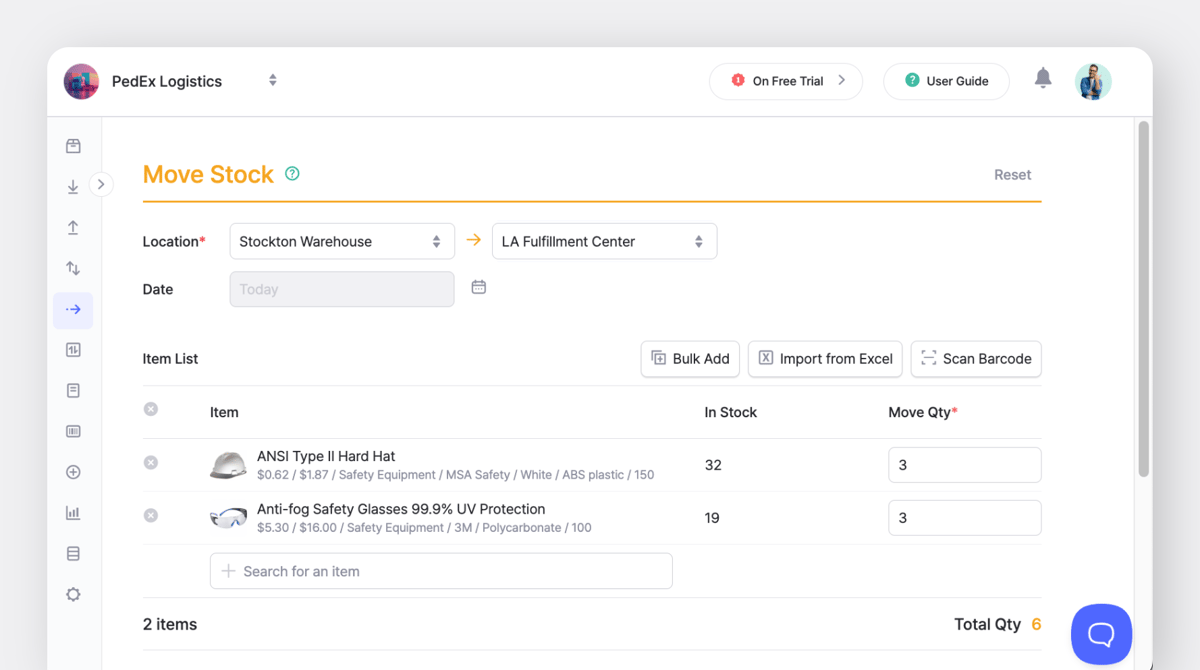
Each move record includes the source and destination locations, along with the item details and quantity moved. Once saved, BoxHero automatically updates the stock levels at both sites, which removes the need for double-counting.
Common "Move Stock" examples:
- Transferring items from a warehouse to a retail store
- Rebalancing inventory between branches after seasonal demand shifts
- Moving stock between production and storage areas
To learn more about BoxHero's locations:
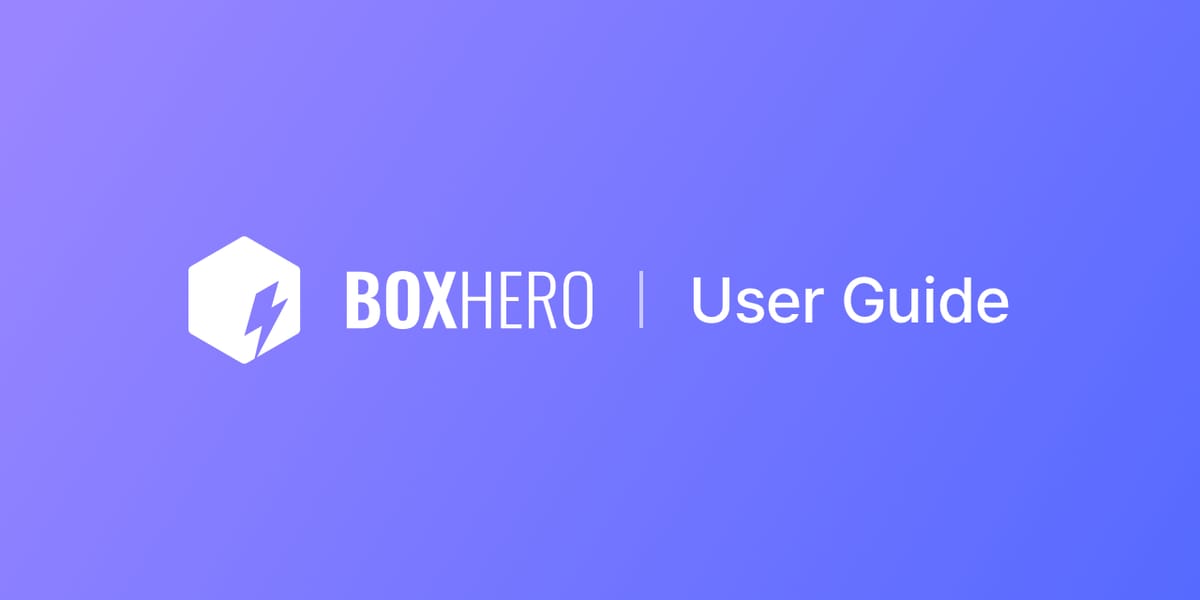
Transaction History: Connecting the Dots
Each transaction type in BoxHero fits into a larger record of activity.
The Transactions feature brings all of these actions together, helping you see exactly what’s happening across your inventory at any moment.
You can view who made each change, where it happened, and when it occurred. It's easy to trace errors, verify stock updates, and keep every team member accountable.
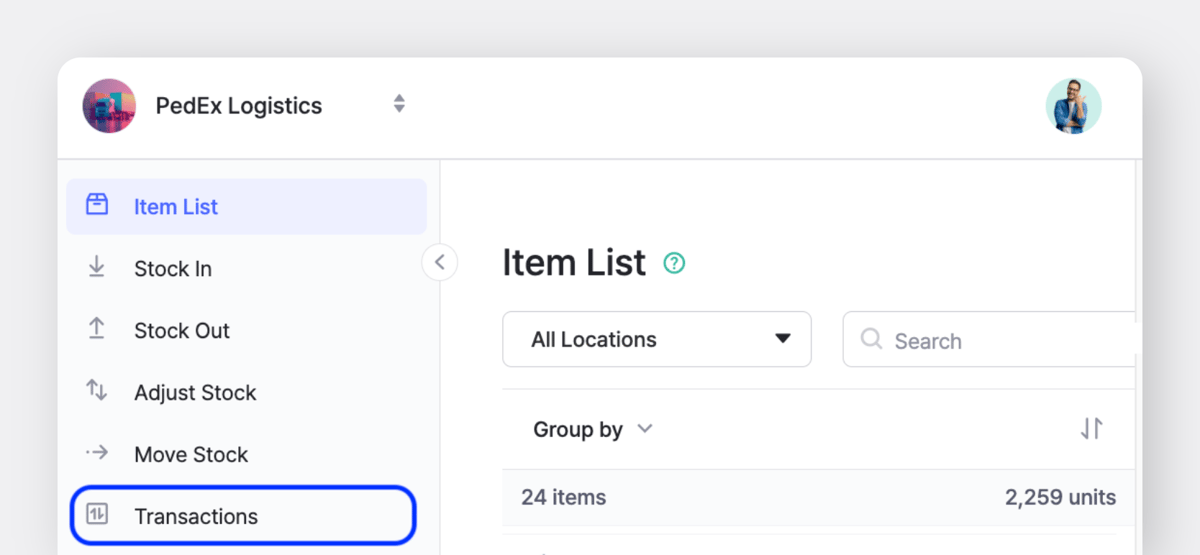
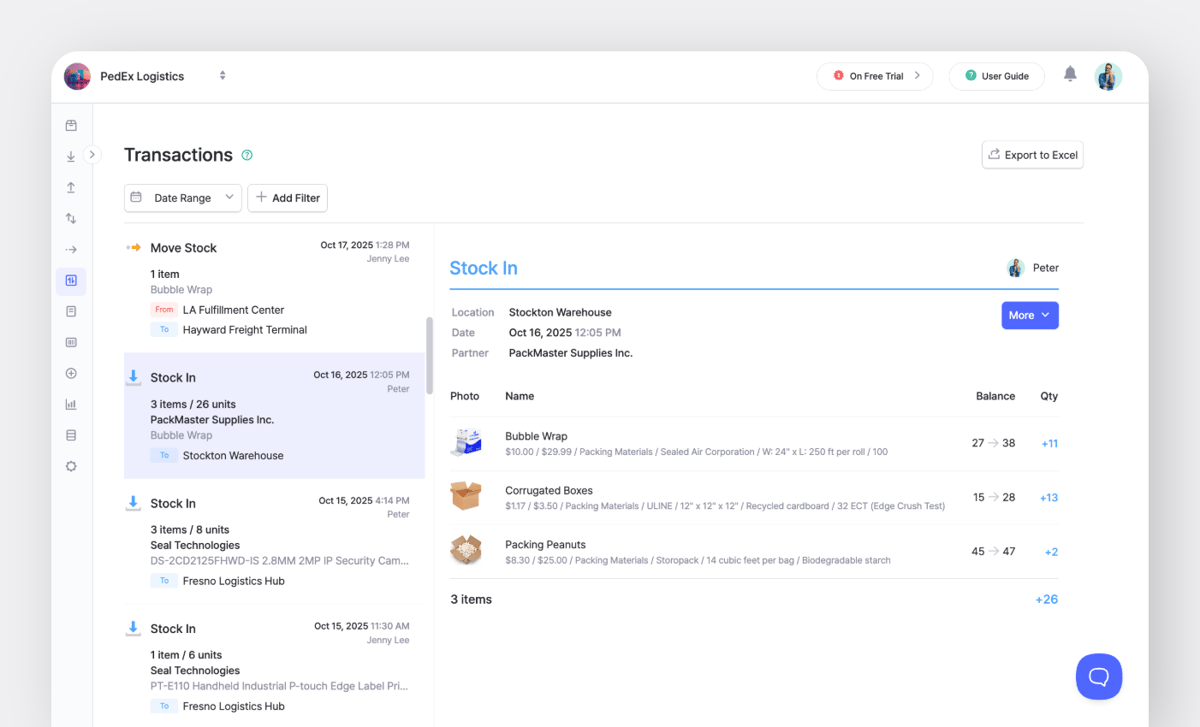
When you click a transaction, BoxHero displays a detailed record on the right panel, including:
- Location, date, and partner (such as a supplier or customer)
- Items involved with their quantities, balance changes, and item details
It gives you quick breakdown of what was added or removed and how it affected your stock levels.
Filter Transactions
In addition, you can use filters to quickly find the transaction you need:
- Date Range: Narrow your search to a specific period (e.g, last week).
- Location: View activity for one or more warehouses/stores.
- Transaction Type: Filter by activity.
- Member: Check transactions recorded by a specific team member.
Example: "Stock Out" transactions by Jenny at Stockton Warehouse in the last 30 days
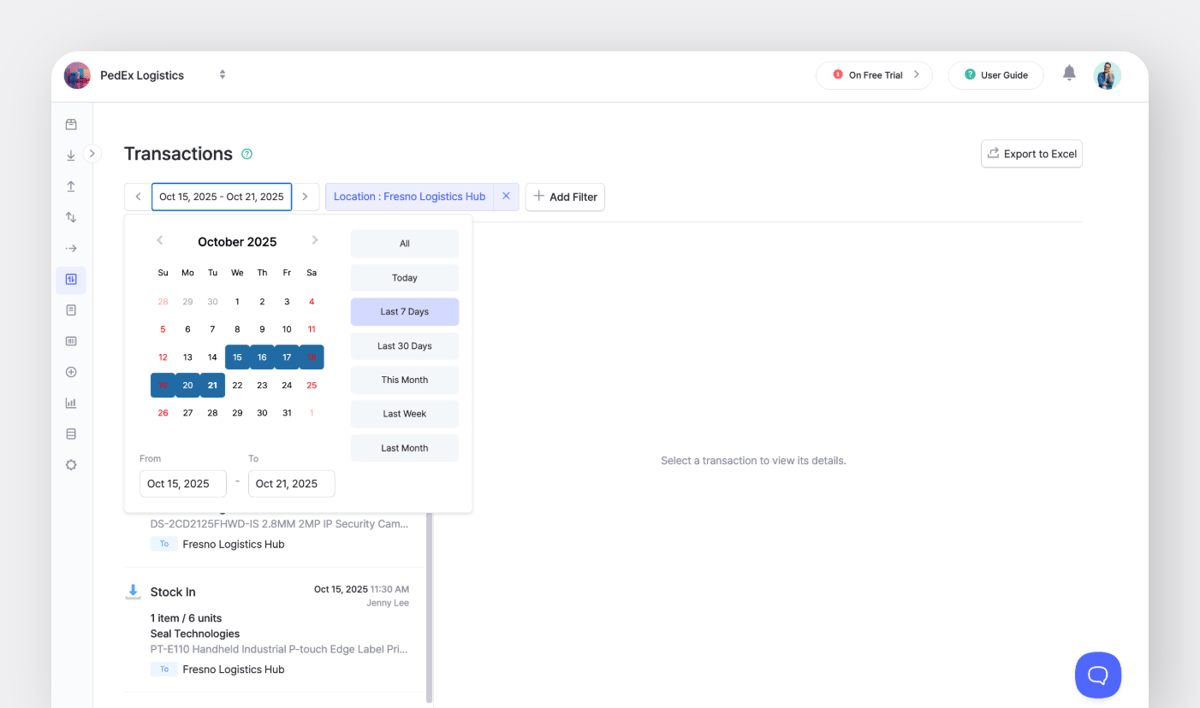
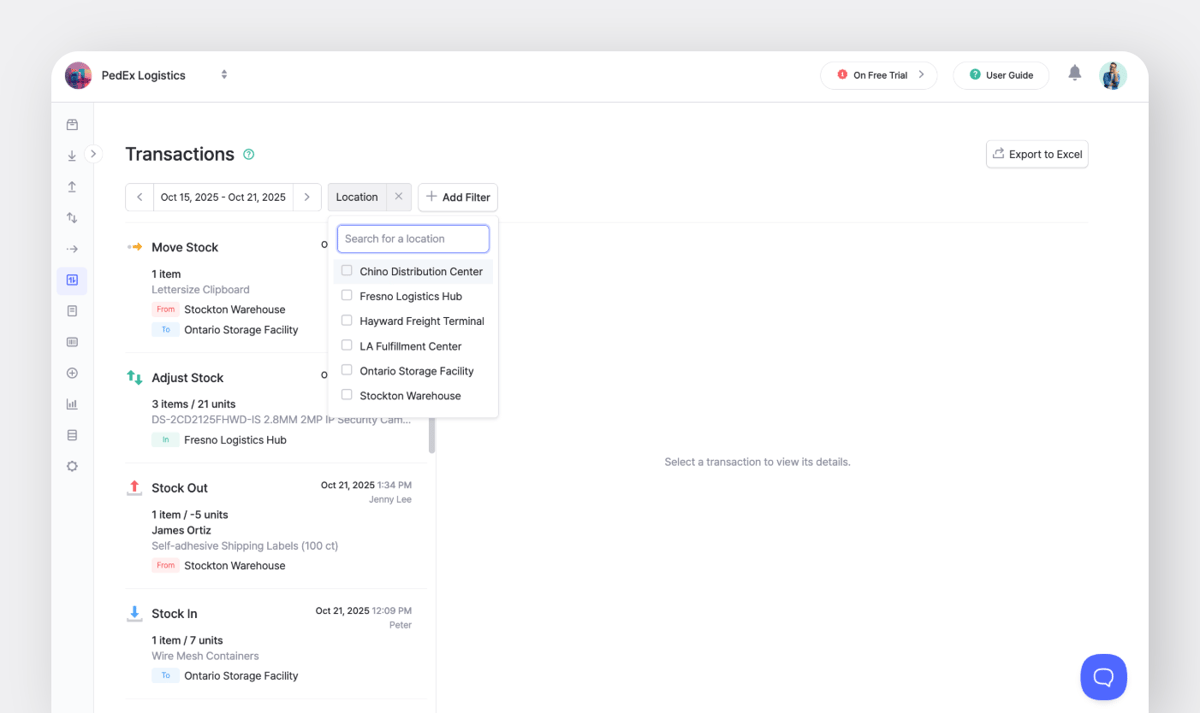
You can combine filters in BoxHero's Transactions to track specific actions or recent changes.
More Options from Transactions
If a transaction is incorrect, you can modify or delete it. Simply go to your Transactions history and click More > Edit or Delete.
And don't miss out on other quick actions via the blue More button!
- Print Summary: Generate a printable overview of the transaction.
- Download PDF: Save a record for documentation or sharing.
- Export to Excel: Export your filtered list for deeper analysis.
- Print Invoice: Create an invoice linked to a transaction for your partners.
Note: Editing or deleting a transaction immediately updates related item quantities across your inventory.
BoxHero: Transactions & Beyond
Beyond the four main transactions (Stock In, Stock Out, Adjust Stock, and Move Stock), BoxHero includes a set of tools that help you maintain accurate and reliable inventory data:
- Barcode Scanning: Quickly record transactions by scanning barcodes.(Speeds up entries and reduces input mistakes!)
- Multi-Location Tracking: Manage inventory across multiple warehouses or stores, synchronized in real time.
- User Permissions: Control who can view, edit, or create transactions, helping prevent unauthorized changes.
You can explore the full list of capabilities of BoxHero below:
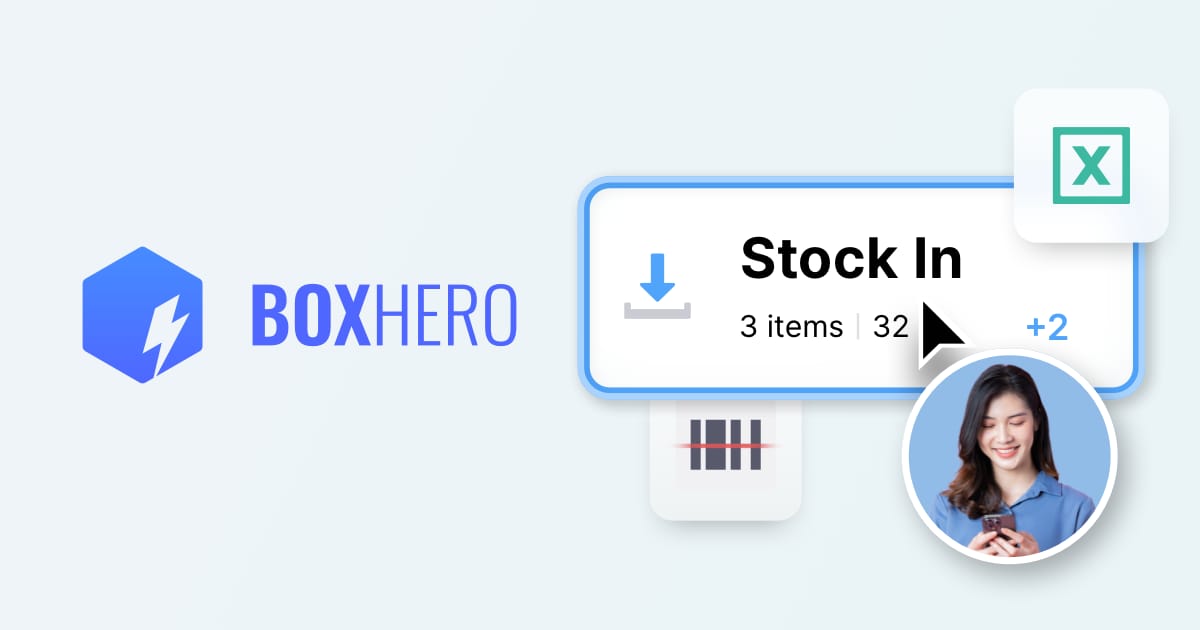
Conclusion
Remember, every movement of inventory counts. Recording those movements correctly is what separates organized businesses from those constantly catching up to their numbers.
By using BoxHero’s clear transaction types—Stock In, Stock Out, Adjust Stock, and Move Stock—you can keep accurate, transparent stock records that reflect your real business activity. 😄
RELATED POSTS