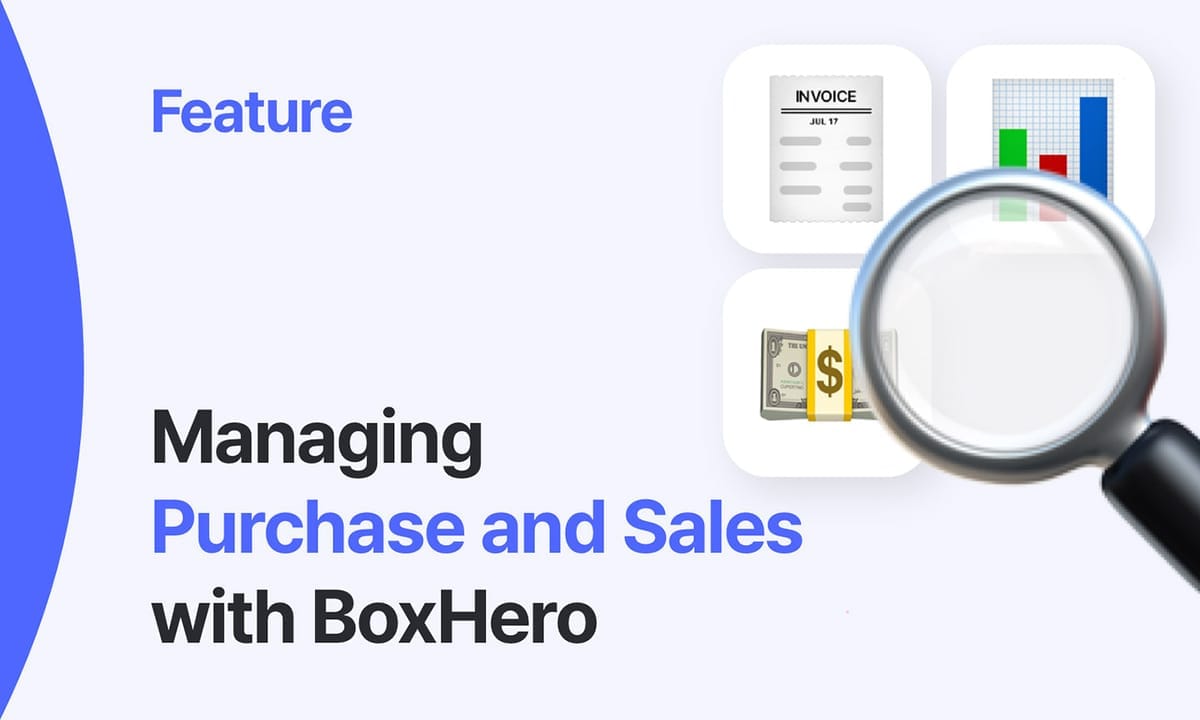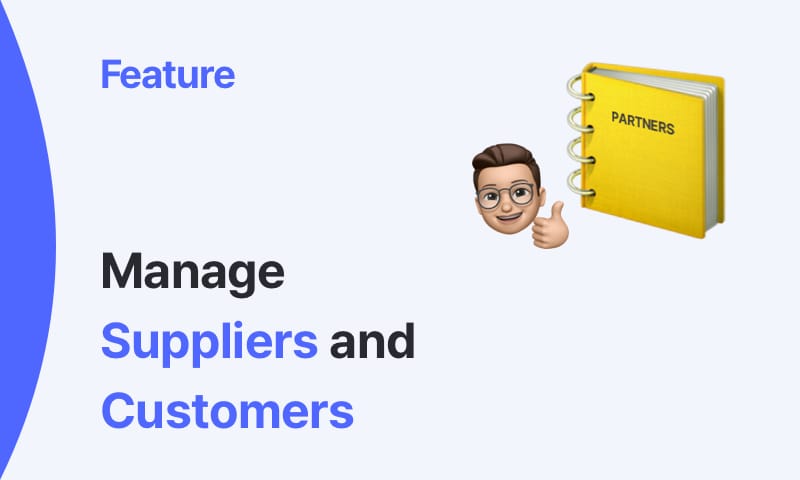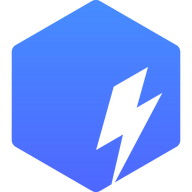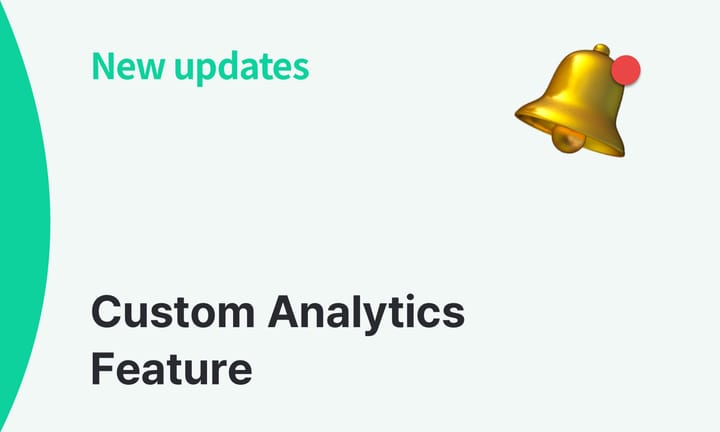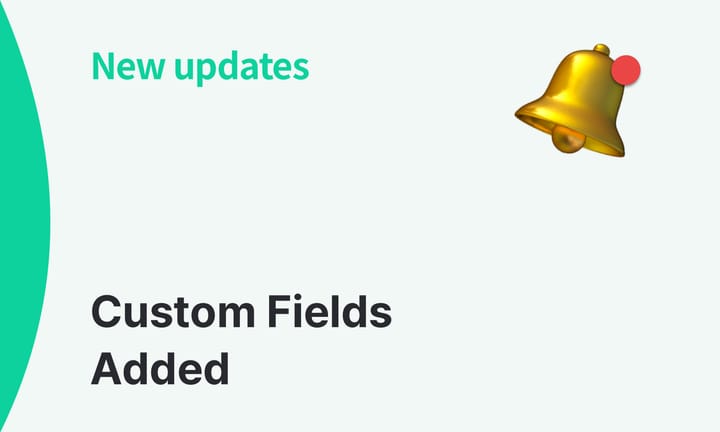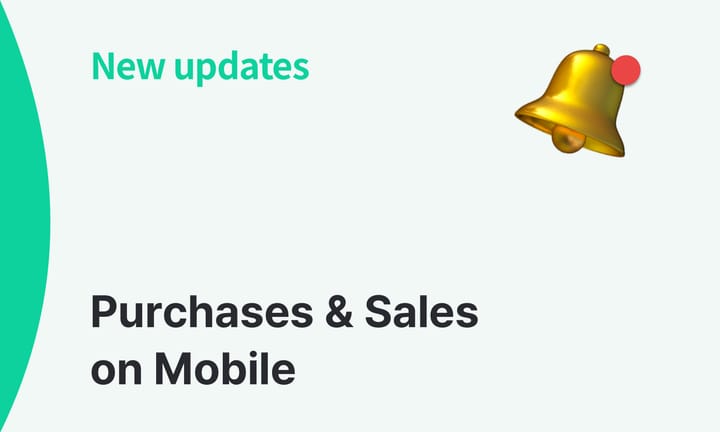New: Saved Pricing for Orders
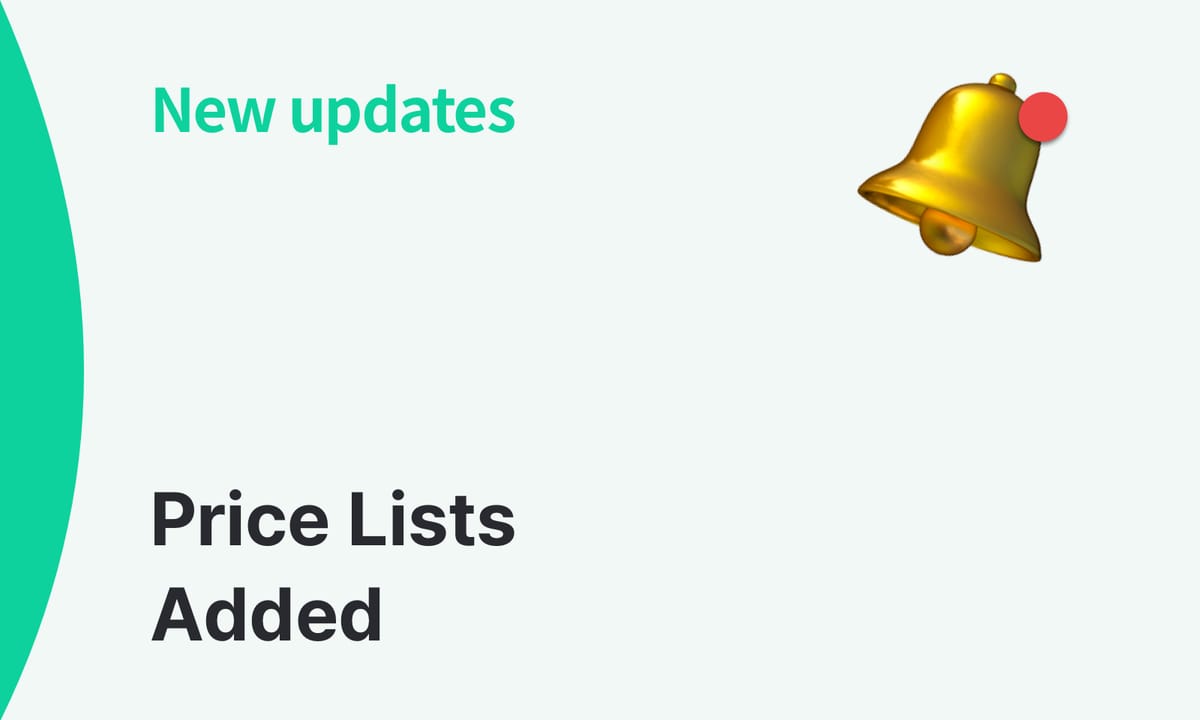
Hi there!
We’ve added a new Price Lists feature to help you set consistent unit prices across your purchase and sales orders!
Price lists let you save preset unit prices for specific groups, such as vendors/suppliers, wholesale customers, or for seasonal promotions and campaigns. After creating a price list, you can apply it to an order in the Purchases & Sales menu with a single click.
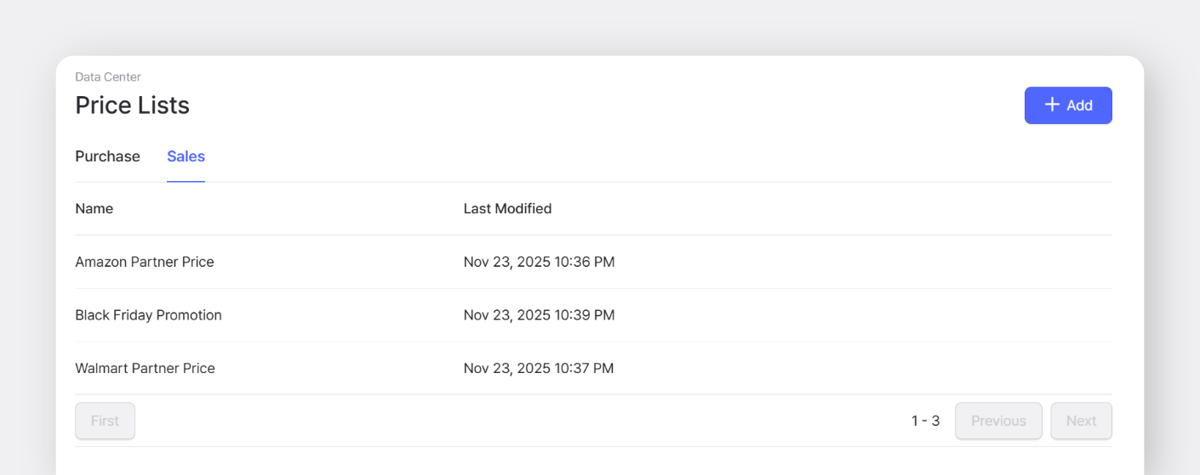
Take a Closer Look
Create a Price List
- Go to
Data Center>Price Lists. - Set up separate templates for purchase and sales use cases.
- Choose the items you want to include.
- You can assign the unit prices for each by entering each one one by one separately or, you can also upload an Excel file to register prices in bulk.
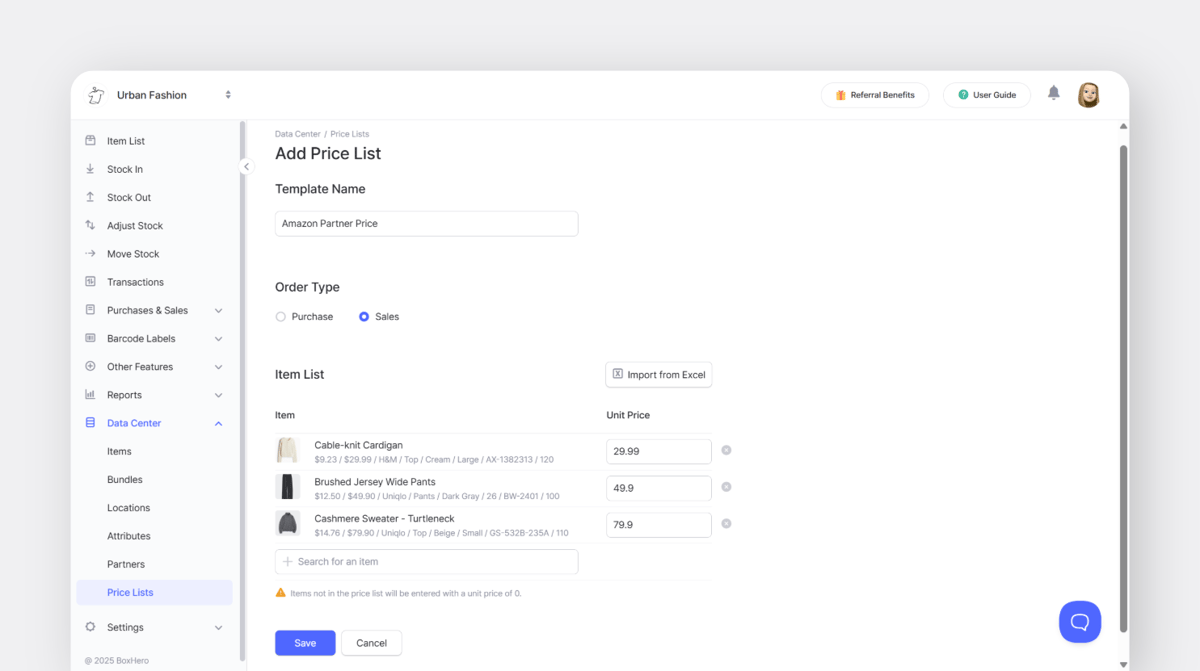
Use a Price List in Your Orders
When you’re filling out an order, tap the Unit Price section to select a price list.
If you change price lists while editing, the unit prices will update based on the newly selected price list.
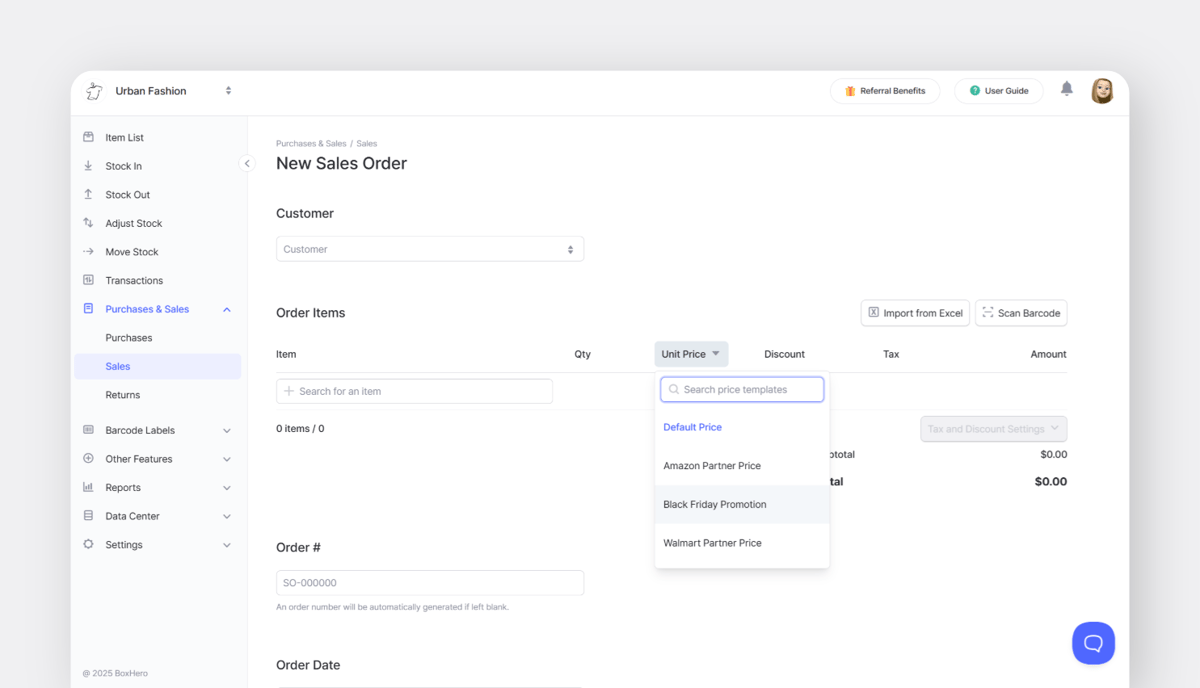
View Default Prices While Creating an Order
If you need to check each item's default cost or (sales) price, you can enable additional display options.
Go to Settings > Team > Display Settings. Then choose "Cost, Price, All Attributes" to show both item attributes and default prices.
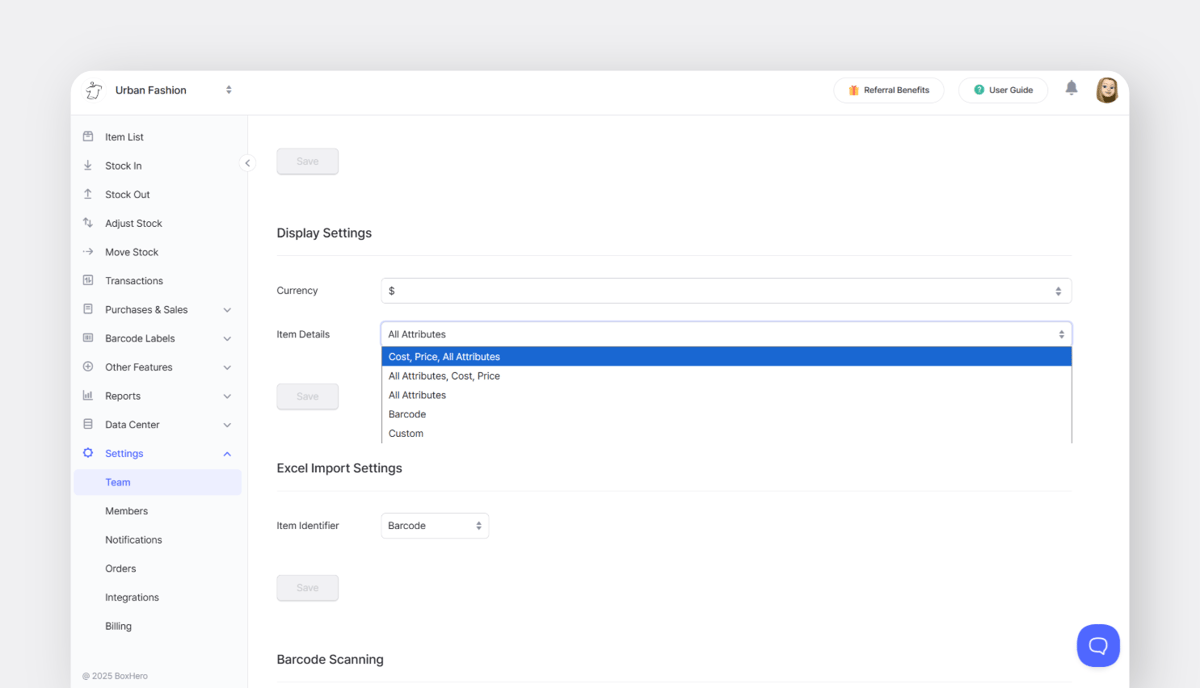
The selected information will appear the same across Item List, Purchases & Sales, and your team's Inventory Transactions.

Looking Ahead
Price Lists are currently available on the desktop (web) version. Mobile support is in progress, and we’ll share an update as soon as it’s ready.
We’ll continue improving BoxHero to make your daily inventory work easier and faster! If you have any questions in the meantime, feel free to reach out.
BoxHero: Inventory Management for Small Businesses
support@boxhero.io
RELATED POSTS